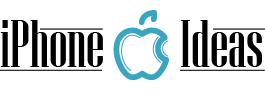Perhaps not many know but your iPad is able to make calls as if it were an iPhone. And I am not referring to FaceTime calls but to normal calls to any type of number and device. It is a function that Apple included some time ago in iOS called Continuity and that will be of great help on many occasions.

All you need to be able to initiate or answer a call from the iPad is to have your iPhone nearby and that both devices are connected to the same Wi-Fi network. That is, it will work when we are at home. In addition we must have at least iOS 8.1, but by now we all surely have a much more modern version on our devices.
That’s what it’s called from the iPad
It is necessary to clarify that the iPad is not able to make calls by itself, for that reason it needs our iPhone to be able to do it. The first thing you will have to do is activate a couple of settings on both your iPhone and your iPad.
Settings you must activate on the iPhone
- We go to Settings.
- Click on Phone> Calls on other devices
- We activate Allow on other devices and on which devices we want to activate calls.
Settings you must activate on iPad
- We go to the Settings.
- Click on FaceTime.
- We activate Calls from the iPhone.
Make a call from iPad
Once these settings are activated, we can receive any call on the iPad, but we can also make one from the Apple tablet. To call from the iPad just go to the Contacts application, select the contact you want to call and click on the phone icon.
The call will be made from the iPhone but everything will happen on the iPad, by default the hands-free will be activated and you can talk to whoever you want. Another option to call may be to ask Siri. If you want more tricks do not forget to go through our dedicated section.