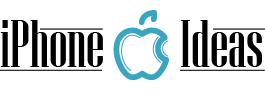After the initial configuration of a new iPhone, there are many users who encounter the occasional difficulty in knowing how to upload or download photos. One of the first things to do is configure the terminal to make a backup copy of the photos we take, or have downloaded. This is important because if we lose the iPhone, steal it or it just breaks down, we could lose all those images forever … and very often, it hurts more to lose those memories than to lose the machine itself. Having to pay for an iPhone or other smartphone is hard, but losing important memories forever is priceless. This lesson is learned when one occurs for the first time.

If it has never happened to you, don’t let yourself have to go through that bad drink unnecessarily. Making a backup of your iPhone photos is very easy and fast. These are the different ways you have to do it.
- iCloud Photo Library. It is the native iOS system, and has the advantages of ease of use, or that does not require installing any App. Simply activate it in the Settings App -> iCloud -> Photos . It is recommended that you use the optimization option indicated below, that will allow you to keep a low resolution version on your iPhone, and the original one in the iCloud cloud. If you need the high resolution version, you can easily download it. If something happens to your iPhone, just go to icloud.com, enter your Apple account details, and you will see the Photos web-App, where you can find all the photos and videos you had on your iPhone, in its original resolution. From there you can recover them. This option is also useful for accessing your photos from any other computer or tablet, even an Android smartphone. The only drawback of this option is the storage space. If you save a backup of your iPhone, and also the photos, the 5 GB of storage that Apple gives you will fall short soon. The company offers storage increments for quite reasonable prices on plans that are subscribed from the Settings App itself, but if you don’t want to pay a penny more, continue reading, because there are other interesting options.
- Dropbox. After installing the Dropbox App for free, one of the things we are asked is if we want to copy all our photos and videos to your cloud, automatically. If we accept, this will be exactly what will happen. It is not necessary to open the App; one of its background processes will be in charge of uploading the photos and videos when they are added to the reel and we are connected to a Wi-Fi network. The only drawback of Dropbox is that in its free plan they offer even less space than Apple: only 2 GB. It’s easy to get more space in Dropbox … just link your Facebook or Twitter accounts, or get your friends and family to install Dropbox on your iPhone, iPad, Android, computer or anything that have to connect to the Internet – For example, if you sign up for Dropbox for free from here , we will receive 500 MB (thanks). If the Dropbox App does not ask you to upload the photos automatically, you can do it from its Settings section, in the tab that you can find in the lower right of the screen after opening the App. When installing the App on any Android or iOS smartphone for the first time, they also give an additional 1 GB.
- Another interesting method is to use Google Photos. It is an online storage service of the photos you have on the reel that has the particularity of not having a limit on the number of photos you can store. You can save all the photos you want there, it will never give you an error of not having space … and also do this for free. How does Google earn money then? Do they do this for the love of art? – The truth is, no. The trick of your offer is in the resolution of the images. Although they are saved at a resolution high enough to be enjoyable for almost any use, they are not saved at their original resolution... The high resolution versions remain on your iPhone, taking up space, and if something happens, you are left with only the reduced versions of the service. If you want to keep the photos in their original resolution, it will cost you $ 2 per month for 100 GB. If you do not want to pay, Google gives you up to 30 GB for free, but if it is full, you will have to delete photos to continue saving new images or checkout. The free App, if you want to try the service, you can download it here .
There are more online storage services similar to Dropbox that offer automatic uploads of the photo reel, but these three methods are by far the most used by iPhone users.