Now that more and more iPhone users are moving to models that use LTE instead of the already veteran 3G, it becomes more important than ever to control how much data our iPhone sends or receives throughout the month. In this article we are going to give you four tips that will allow you first not to waste data on cellular networks, and secondly not to use background services that can end your monthly data rate before you know it.

The first thing we have to think about is finding a method to measure the traffic we use on our iPhone. Although in the Settings App we can check how much data each App consumes, and although it also has a menu in we can check how much data we consume via LTE or 3G on our iPhone, we often forget to reset the data counter at the end of the month, staying without knowing how much traffic data we have left. In fact, if you forget several months it is not strange to find exorbitant readings like this one.
For this reason, it is not a good idea to rely on this functionality of the Settings App. The best thing is to download a free App that is responsible for counting traffic and can also notify us if we approach the limits at some point. Although there are many very valid Apps for this task in the App Store, we recommend My Data Manager . It’s free. In this App we can adjust the traffic we have available each month with our mobile phone operator and then quickly check the daily traffic we use via Wi-Fi or 3G / LTE.
In the graph that this App gives us we can see in light blue the traffic via Wi-Fi, and in dark blue the one that comes and goes by the cellular radio. We also have an option labeled Mobility, which actually refers to the data we consume when roaming, when we travel abroad.
If, for example, we have a limit of 1 GB of LTE or 3G data per month, we can put an alert when passing 700 MB so that we can know when we have to lift the foot of the accelerator before reaching the gigabyte
Now that we have a way to check what traffic we are consuming and through what type of connection, we only have to configure iOS so that it does not make mischief when we have the iPhone in our pocket. Especially with LTE connections, it is very easy to consume 1 GB of data before we realize it. It is very common for a service in the background, either from the operating system itself or from an App that we have installed, connect somewhere and download or upload data without prior notice. The high speed that we can now achieve with LTE, in the case of the iPhone 6 surpassing many home Wi-Fi networks, iOS is prepared to limit the connections of the Apps that consume more data to Wi-Fi networks so that our monthly data rate is not consumed quickly. If we open the Settings App and go to Mobile Data, in the list of Apps that appears we can give or remove permission to use the LTE / 3G data connection. This can be a good idea with Apps like YouTube or Podcasts, which usually download data in bulk. A podcast of two or three hours can easily eat 200 MB of data. The videos, much more. When we return home or to the office and the iPhone connects to your usual Wi-Fi network, Apps can easily connect. If we want to listen to a podcast or music along the way, we can download it at home and have it loaded on the iPhone to listen to that content even if those Apps do not have access to the network.
However, this is not the most important preventive measure that we have to take into account. There is another option, much more important; Downloading or sending data in the background. This download can occur without touching the iPhone, at any time. Facebook, Podcast, Pocket, Weather Apps … all these Apps can easily download hundreds of megabytes in a few minutes. In the Settings App -> General -> Background update we have again the list of Apps that we have installed on our iPhone. If we disable Apps that can potentially download large amounts of data in the background, we will save a lot of traffic. Pocket, is one of the most data you can download if we keep many websites on it. The Yahoo Weather App is also quite sweet thanks to the Flickr funds that you download, especially if we use the new Widget functionality in the Notification Center. Disable in this list any App whose content is heavy. They will only download those contents when we open them, and they will only do so on Wi-Fi networks if we have previously removed the permission to use cellular networks to the same App. If we want to see which Apps are the ones that consume the most data, we just have to again to the mobile data screen and check under each App how much data they have consumed.
Another of the Apps that lately have caused more problems with the limits of data rates, is Facebook. When one of our contacts publishes a video, it plays automatically in the default settings of the App, eliminating the sound. Someone on Facebook had this great idea, which also does not discern between mobile devices or a computer. Fortunately it is quite easy to solve this little problem.
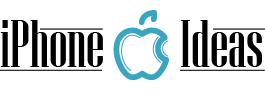


















i love this faultless article