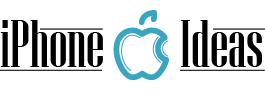Sometimes, our iPhone screen stays in the apple and does not continue charging. This may be due to many different reasons, such as a recent update, a firmware failure or jailbreak. What to do when it happens? In today’s post we are going to talk about this topic and we will show you the different ways to reset an iPhone.

Recovery mode on iPhone with iTunes
Has your screen gone black? The Apple logo does not advance? Some apps don’t work? iTunes does not recognise the mobile? If you have any of these problems, try entering recovery mode to fix them. In this way, we will be able to return the phone to its factory values. Something similar to formatting our PC.
Remember that during this operation you will lose all the photos, videos and data stored on your iPhone. Therefore, before starting, make a backup copy of your files. There are numerous methods for this, but the most comfortable and safe are those based on the cloud, using programs such as Dropbox.
Install iTunes on your Mac or PC. And if you already have it, update it to the latest version. Then connect the iPhone to the computer with the help of the USB cable. Open iTunes and if there is no problem you will skip a pop-up window. Otherwise, you will see the device symbol in the left corner of the screen. Click on it.
Among the available options we have Restore iPhone. Select it from this moment the download of the operating system and the process of mobile restoration will begin. You will see how it turns off and on several times.
Do not touch anything. When finished, your iPhone software will be the same as when you released it. And it should solve any problem we have mentioned above.
Factory iPhone restore without iTunes
It is also possible to restore our iPhone without using iTunes. This provides some advantages, such as not needing a PC or Mac or not necessarily having to update our device to the latest version of iOS.
Enter the Smartphone Settings and select General and Reset. Within this tab we will find different options. Resetting settings only removes your device settings, such as interface customisation.
Resetting network settings will erase all Wi-Fi and Bluetooth networks on the iPhone. And finally, Clear content and settings will end all the information stored in the mobile phone. Select this last option to return your iPhone to its factory state.
You can also use third-party software, such as Dr. Fone, a program that allows us to restore iOS devices comfortably. It has a very simple interface that will indicate step by step everything we should do. And it is totally free.
How to put the iPhone in DFU mode
If your iPhone has been locked and the recovery mode does not solve your problem, we advise you to try the DFU (Device Firmware Update) mode. What are you going to get? You will connect your device directly with iTunes, so you will not load the Smartphone operating system.
You should keep in mind that when you activate DFU mode you will lose all files and apps that are not previously synchronised with iTunes. For this reason, it is a good idea to back up your hard drive regularly.
Connect the phone to the PC or Mac using the USB cable and open iTunes on your computer. Press and hold the power button until the power off option appears. Once the iPhone is off, simultaneously press the power button and the start button for 10 seconds.
Then, release the power button and press only on the start button for another 10 seconds. If everything goes well, a message should appear on screen to confirm the restore mode. Give to accept.
To exit DFU mode, press the power button and the start button again until the phone turns off. You will see how it disappears in the list of active devices in iTunes.