The Apple devices stand out among other things for its reliability and stability, but as can happen to any technological device, are not exempt from errors.
In the event that you have an Apple device (iPhone, iPad, Apple Watch, etc.) and have a software problem or one of Apple’s updates generates an insurmountable error, there is a way to fix it, activating the DFU mode.

What is DFU mode?
The acronym of DFU refers to Device Firmware Upgrade, which could be translated as “version update for the device”. It consists of a mode of operation that will allow us to update our iPhone and other Apple devices.
Paradoxically, the “update” is normally towards a version earlier than the one we have installed, since in most cases the problem comes precisely because we have installed a latest version of iOS that generates incompatibilities with our device.
What is it really for?
DFU mode is intended as an update method that users can take advantage of as a last resort, before sending their Apple device to the official technical service for a software problem.
That is why it represents a safe way to recover an earlier version of the system, so that we can enjoy our iPhone as before.
Can you put DFU mode on all Apple devices?
The compatibility of the DFU mode with Apple devices is widespread. Virtually all brand devices allow this mode of operation. In fact, the more recent the iPhone model, for example, the easier it is to activate.
How to set DFU mode?
Here’s how to put DFU mode on each of Apple’s devices:
DFU iPhone mode
The most common case is to want to activate DFU mode on an iPhone. To do this, we must follow these steps:
- Open iTunes on the computer.
- Connect the mobile phone to a computer using a USB cable.
- Turn off the mobile device.
- Press and hold the power / lock (POWER) and start (HOME) buttons for about 10 seconds.
- Press and hold the HOME button and release the other button for a few seconds until an iTunes notice appears.
As a curiosity, the iPhone X and later versions such as the iPhone XS (presented at Apple Keynote 2018), have modified the way to access DFU mode. In these cases the steps are as follows:
- Open iTunes on the computer.
- Connect the mobile phone to a computer using a USB cable.
- Turn off the mobile device.
- Press the volume down and power buttons simultaneously.
- First the apple logo will appear and then DFU mode. Do not release the buttons until then.
DFU iPad mode
The activation process of the DFU mode on iPad is identical to that of an iPhone, but with a small difference, and in most cases, the last step takes a few more seconds.
Therefore, when we only press the HOME button, it may take up to 10 seconds again for the logo to appear on the screen.
It is a not entirely accurate process, so some users have to repeat it several times until it finally works.
DFU Apple Watch mode
The wearables Apple also allows the activation of DFU mode, although the process is more expensive and delicate.
First of all it is necessary to have the additional device iBus, which will allow us to connect the smart watch with our computer through the diagnostic port.
This port is located in a space of the lower belt, so we must first remove the cover that protects it. Once this step is completed, we can start the activation of DFU mode:
- Connect the Apple device with the iBus device.
- Connect the Apple Watch through iBus with the computer.
- Press the Apple Watch side button and the digital crown at the same time and for a few seconds.
- When the device turns off, keep the pressure only on the crown.
- Within a few seconds the computer will detect the Apple Watch and will allow you to restore the IPSW file that corresponds to our device.
DFU Mac mode
The Mac itself does not support DFU mode, since instead it is valid to perform a “traditional” recovery process.
To do this we must press and hold the Command + R keys while starting the computer.
When this Recovery Mode is activated, Apple allows us to make backup copies of our Mac, restore any previous backup or reinstall the macOS operating system.
How to exit DFU mode?
There are several options to exit DFU mode from an Apple device. The simplest, fastest and best known of all is to keep both buttons pressed again, until the Apple logo tells us to turn off / restart the device.
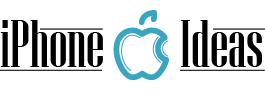


















This is the right site for anybody who wants to find out about this topic. You understand a whole lot its almost hard to argue with you (not that I really would want toÖHaHa). You definitely put a fresh spin on a subject which has been written about for many years. Excellent stuff, just great!
I just like the valuable information you supply to your articles.
I’ll bookmark your blog and take a look at once more right here regularly.
I am somewhat certain I will be informed lots of new stuff proper right here!
Best of luck for the following!
Hello there! I could have sworn I’ve been to this blog before but after browsing through
many of the articles I realized it’s new to me.
Regardless, I’m definitely pleased I discovered
it and I’ll be book-marking it and checking back regularly!
Like!! Thank you for publishing this awesome article.